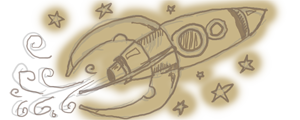Quick Tip: Accurate Circle SelectionQuick Tip: Accurate Circle Selection
August 09, 2012
This is one of those things that seems like it should be obvious, but it isn't. For years (literally years) I would get annoyed every time I had to select something circular in photoshop. I don't know, maybe I run in to this more than most people because I make games with planets and apps with wheels and stuff like that. But whatever. Circles are common, and photoshop sucks at selecting them.
It should be as easy as selecting a rectangle but if you've ever tried it, it's not. You either end up guessing where the "corner" is with the default circle select tool, or holding down ALT and guessing where the center is. And if you have something that is almost but not quite circular, or something high res and you need an accurage edge, well, just give up right there.
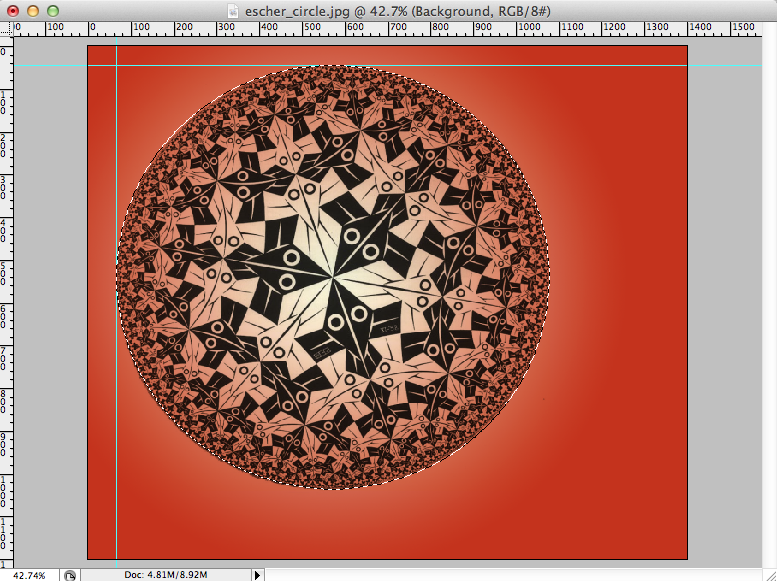
Here's a example. We've got something very slightly not-circular, it's off-center, and there's enough background that we can't use the magic wand (well, in this case it would probably work but just go with it).
Here's what you do.
- Drag a guide from the top ruler to the top of the circle. You can zoom way in if you want to.
- Drag a guide from the left ruler to the left edge of the circle.
- Use the circle select tool, starting from where they cross (Make sure snap-to-guides is on).
- Hold down SHIFT if you want a perfect circle, don't hold it down if you want a little wiggle room.
That's it. Takes a few seconds. I'm sure some graphic designer out there is reading this thinking this is about as dumb as a tutorial on using the color picker, but there you go. It's something I wish I knew ages ago.